InterChart Help
General | Key | Scale | Voicing | Arpeggio | Presets | Frets
Instrument | Display | Overlay | Other notes | Intervals | Edit Fingering
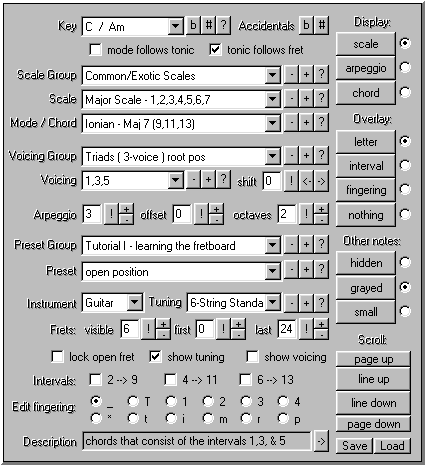 General --- top --- The The line-up and line-down buttons will scroll the chart view by one fret. The page-up and page-down buttons will scroll the chart by the number of frets in view. Using the keyboard, the up and down arrows and the page-up and page-down keys will perform the same functions. The description field displays the descriptions of the various scales, modes, voicings, etc... The -> button will display the description in a large message window. Key The Key choice box lets you select what key the tonic of the currently selected scale or mode will start at. Use the The Key choice contains two keys which are enharmonic with other keys. The Accidentals The Scale Group This choice box selects the current scale group or collection of scales. Scales are grouped based on convention, similarity, or other criteria. Scale Selects the scale from the scale group. The scale interval spelling is also displayed. Mode Selects the current mode of the selected scale. The chord spelling of the mode is also displayed. Note that modes are not available for all scales. In these cases, modes may be available as a seperate scale. mode follows tonic This check box selects whether the tonic of the current major key is applied to the currently selected mode or to the selected scale. Voicing Group Selects which set of chord voicings to display in the voicings choice box. Voicing Selects which individual voicing to use in the current chart. This voicing is displayed at the bottom of the chart when the show voicing checkbox is checked. This voicing is applied to the current scale when the display mode is set to chord Voicing shift: The voicing shift option allows you to apply the voicing starting on a different string. Use the <- -> buttons to shift the voicing left or right. tonic follows fret This checkbox will allow you to keep the voicing root at the same fret by adjusting the key as required. Arpeggio The arpeggio option lets you arpeggiate the scale using the selected interval. This is usually set to thirds which is the most common but other intervals such as fourths, fifths, sixths, sevenths, and octaves are also possible. offset The offset parameter lets you determine which octave the arpeggio starts at. This option is only useful for arpeggios that span more than one octave. This value ranges from 0 to the arpeggio interval minus 2. octaves The octaves option determines how many octaves to extend the arpeggio before starting over. This value ranges from 1 to the arpeggio interval minus 1. Preset Group The Preset Group combo box lets you select between groups of pre-configured InterChart charts. Preset Selects an individual preset in a preset group. Frets visible Selects the total number of frets which are displayed. The maximum number of visible frets is limited by the applet size which is selected. first Selects the minimum fret number which will be calculated. Frets below this minimum will be left empty. last Selects the maximum fret number which will be calculated. Frets above this maximum will be left blank. ( top ) The top fret number is displayed in the rendered chart in the upper left corner of the chart. The top fret number is changed by using the scroll controls. lock open fret This option will let you keep the open string fret place-holder visible even when scrolling to higher frets. This is useful for creating chord charts for voicings which use open strings. show tuning The bar on the top of the chart with the tuning can be turned on or off to make another fret visible. show voicing The bar on the bottom of the chart with the chord voicing can be turned on or off to make another fret visible. Instrument This selects the instrument which the charts will be generated for. Tuning Selects the tuning and string configuration for the currently selected instrument. Display The current display mode determines how and which finger positions are highlighed. Non-highlighed positions can still be made visible using the 'Other Notes' controls. scale This selection will display all finger positions as highlighted. chord This selection will highlight only the notes which correspond to the currently selected chord voicing which is displayed at the bottom of the chart. arpeggio This selection will highlight only arpeggiated tones. Overlay These options determine what will be overlaid onto the fretboard position markers. letter This selection will overlay the note letter name over the position markers. All letter names are correct for the currently selected key and scale. Enharmonic notes will be used if applicable so don't be surprised if you see an E# instead of and F. interval This selection will overlay the interval number over the position marker. fingering This selection will overlay the fingering over the position marker. Note that, at this time, all finger position numbers or letters must be manually entered and cannot be saved. This option is used for generating charts which will be captured and saved. nothing This selection will leave the position marker blank. Other notes These options determine how to display all notes which are not included in the set of notes which are specified by the 'Display' option. hidden This selection will hide the position marker of non-display notes.. grayed This selection will dim the position marker of non-display notes. small This selection will cause all non-display notes to be displayed with smaller markers. When this is selected, no overlay is displayed. Intervals 2 to 9, 4 to 11, 6 to 13 These options will determine whether 2nds, 4ths, or 6ths, are displayed as their extended counterparts. Edit Fingering This option will determine what fingering number or letter is overlaid when in the display fingering mode. |